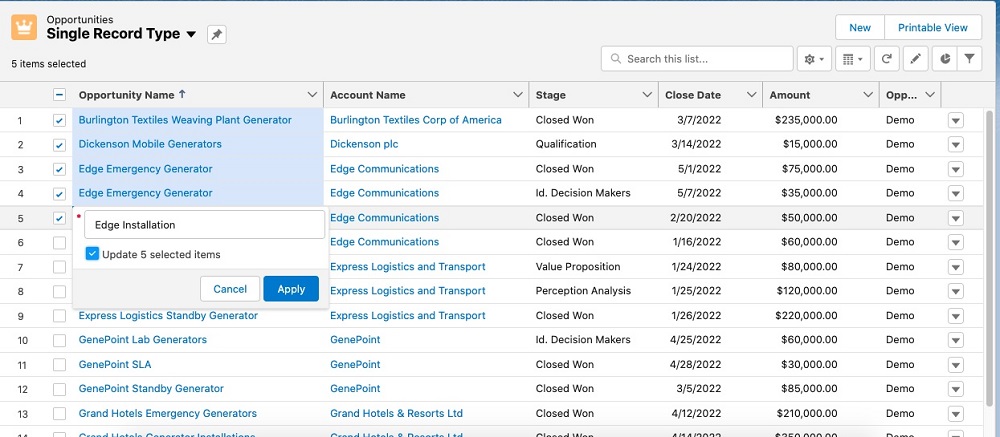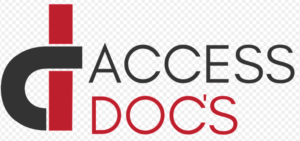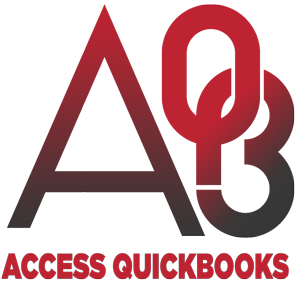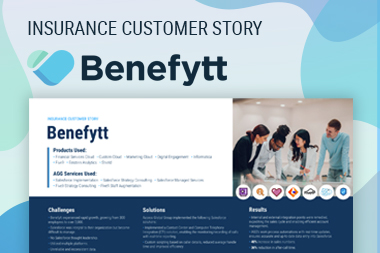Holiday Hustle: Maximize Productivity with These Salesforce Hacks
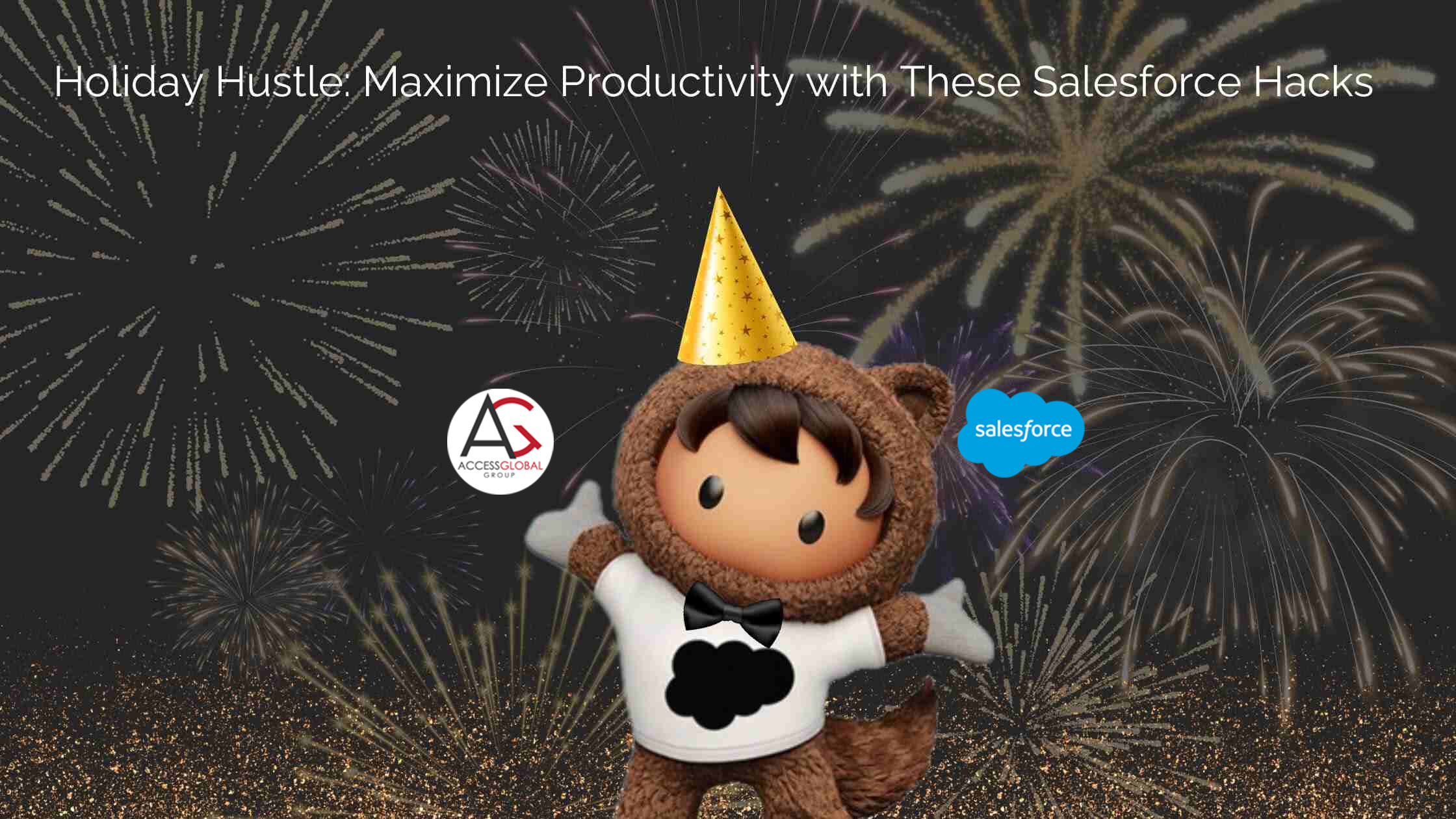
For many, the new year serves as a time to set new goals and push to climb to new heights – but why wait? In these last few days of 2023, kickstart your motivation early and maximize productivity with these Salesforce tips for your holiday hustle!

1. Pin List Views
Before the clock strikes midnight, harness the magic of Salesforce by creating a custom list view. Salesforce offers shortcuts to “Recently Viewed” objects and records by default but if they’re becoming more hurdle than help, craft your own path. Create a personalized list view, reclaiming control for a smoother, more efficient journey into the year ahead.
For further information on pinned list views, click here.
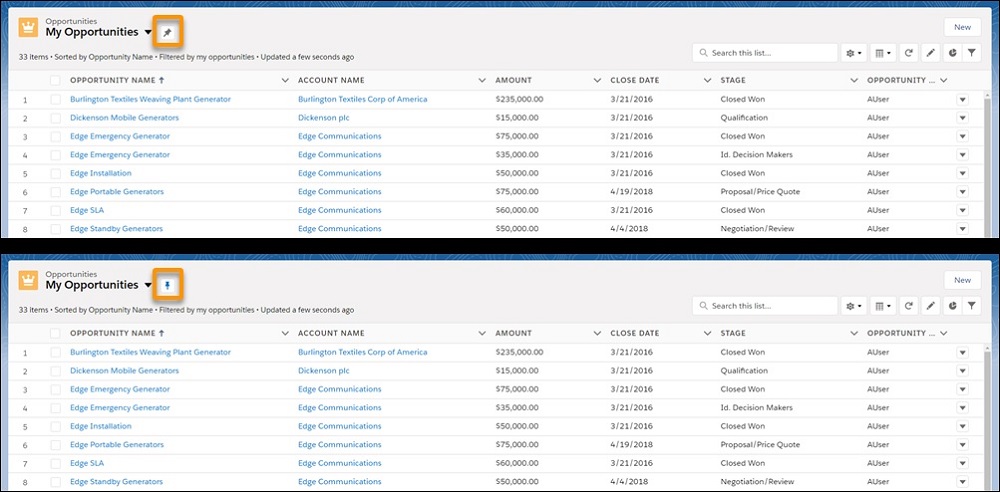
Clicking on the downward facing arrow the right of an object will generate alternate list options you can pin.
2. Utilize Favorites
Similar to the way you can “bookmark” important pages in your web browser, the same can be done in your Salesforce instance. Spend less time searching and more time achieving with instant access to your favorites, propelling you towards success in the new year.
For further information on how to set up a favorites list, click here.

3. Inline Editing in List Views
Irritated with how long it takes to update multiple records inside of Salesforce? Streamline your work processes with inline editing! Salesforce allows users to conveniently edit fields on records directly from a list view. Just select the fields you wish to edit within your list by double clicking on them, helping you to become more productive by reducing the number of records you have to open individually.
If you’re unable to double click on list view fields to update them, you may have to ask your admin to enable inline editing from the user interface. Cheers to seamless workflows and a turbocharged start to the year!
For further information on update records inline from a list view in Lightning, click here.
4. Navigation Bar Upgrades
Seize this opportunity to craft a navigation bar that mirrors your productivity style and start the new year with amplified efficiency. Users can take control over what is displayed in the navigation bar to quickly access the most important functions to your workflow. The three main features you can control are:
→ Rename: To rename items in your navigation bar, click the pencil icon next to the item you want to rename. You can’t rename items that your admin has specified for the app.
→ Reorder: Drag tabs around the navigation bar to create easy access to your most useful items
→ Add Favorites: To add items to your navigation bar, click “Add More Items”. Search through your favorites or all available items in your org, and choose what to add. After you make your selections, you can reorder or remove items before saving your changes.
For further information on how to customize your navigation bar, click here.
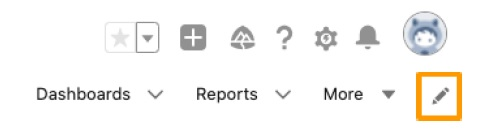
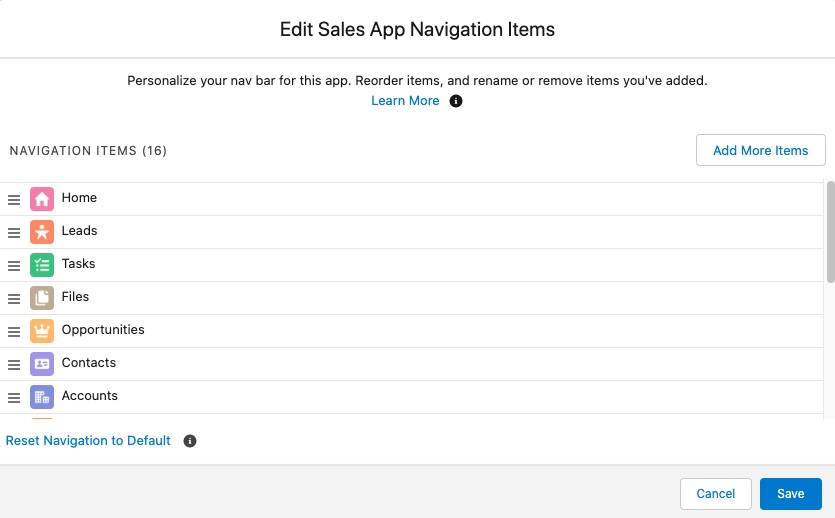
5. Custom List Views
Ring in the new year with tailor-made efficiency! Ever thought of creating a list view tailored to your exact needs? You can create a list view to see a specific set of contacts, documents, or other object records. To begin, just click “Create New View” at the top of any list page or in the “Views” section of any tab home page.
No matter how you slice it, you can organize your data in a way that is easily accessible and best aligns with your tasks. For further information on creating a custom list in Salesforce, click here.
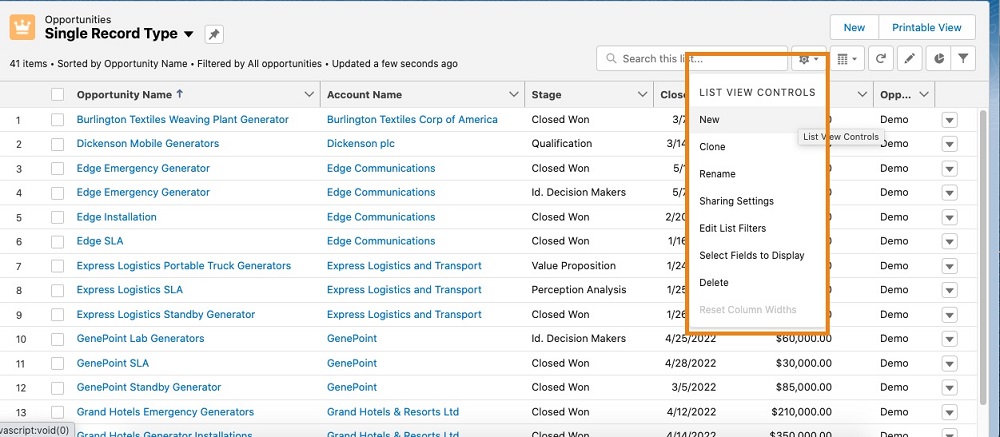
6. Running Reports
As we approach the new year, it’s time to harness the power of insight with Salesforce reports! When was the last time you ran a report? It may seem like a daunting task but Salesforce makes the process not only painless but quick and easy to do. Running a report offers users intelligent insight into their records and answers some of the biggest questions you may have, like:
→ How long is it taking me to close a deal?
→ Where are my biggest deals coming from?
→ Is there a majority industry I serve?
→ What are my key stats for the month?
These questions and so many more can be answered with valuable data from running a report and when you analyze reports with Einstein Discovery, analysis occurs on a deeper level, exploring underlying patterns and insights with charts and explanations that are easy to understand.
For further information on report generation, click here.
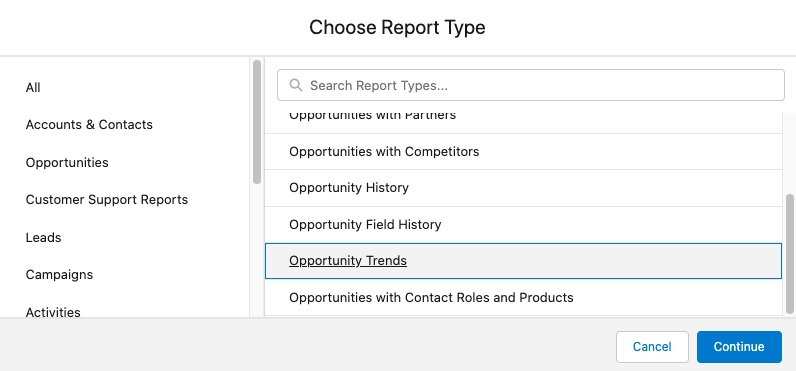
7. Global Actions
As we stand on the threshold of a new year, embrace this time-saving gem! It’s more than a feature; it’s a catalyst for seamless workflows. This feature allows users to log call details, create or update records, or send email, all without leaving the page they’re on. Global Actions serve as a significant time saver for your team and come in handy when trying to increase productivity.
For more information on Global Actions set up, click here.
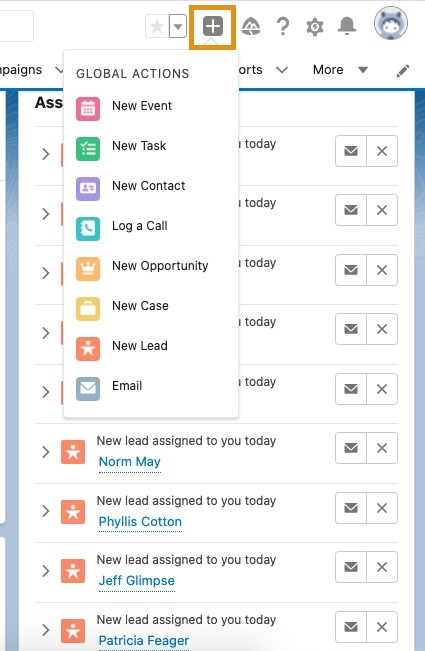
8. Tasks & Activities
If you weren’t already utilizing the tasks and activities functionality of Salesforce in 2023, here’s why you should be! Task assignment works to boost productivity by displaying upcoming items that need to be completed for yourself or to be assigned to other users. Additionally useful, activity reminders can be optimized to reflect your personal settings and easily prioritize your time.
For further information on tasks and activities in Salesforce, click here.

Create new tasks from the navigation bar.
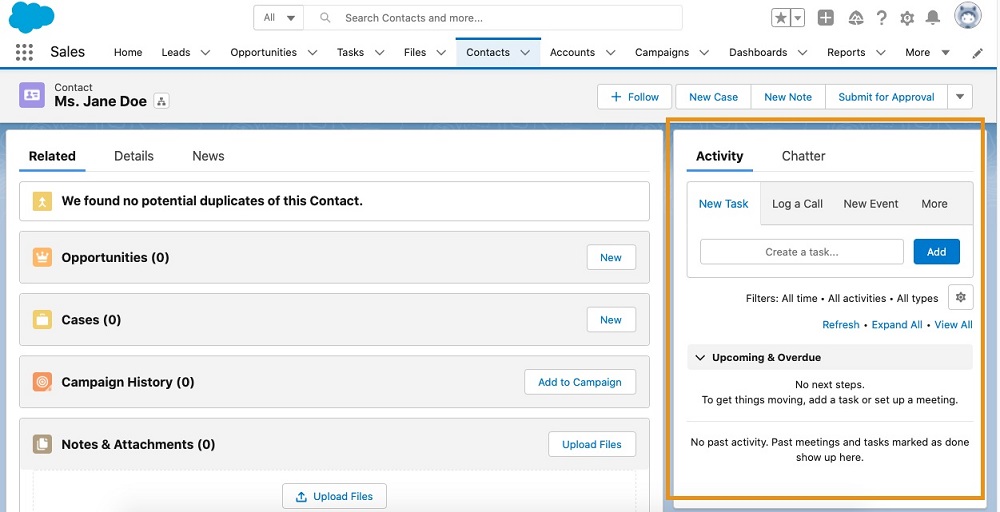
9. Display Density
You can adjust your visions for 2024 but did you know that you can control the density of your Salesforce display? Salesforce makes it easy for users to control their screen layout. Two options, “Comfortable” and “Compact” will change the amount of information shown on the screen at once, which is great for those wanting to maximize the amount of data that’s visible.
For more information on controlling display density, click here.
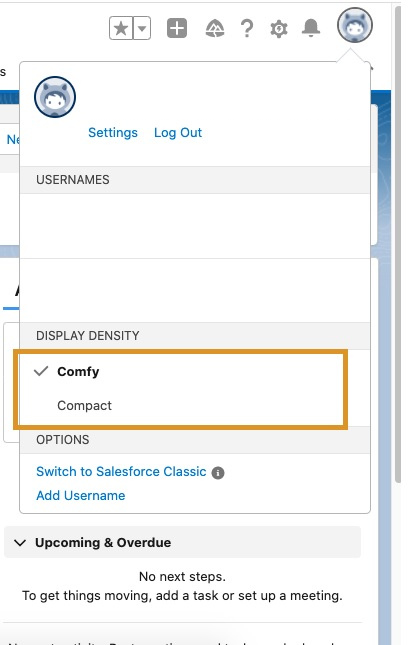
10. Kanban View
Aiming for success in the new year? Aim for Kanban! Kanban view offers users a graphical view of records in a list view. This means that you can view records of different stages grouped together with little clutter and confusion.
Easily track and monitor your work with a clean visual summary. Kanban not only promotes productivity, but it also increases accountability, transparency, and collaboration across teams.
For further information on setting up Kanban, click here.
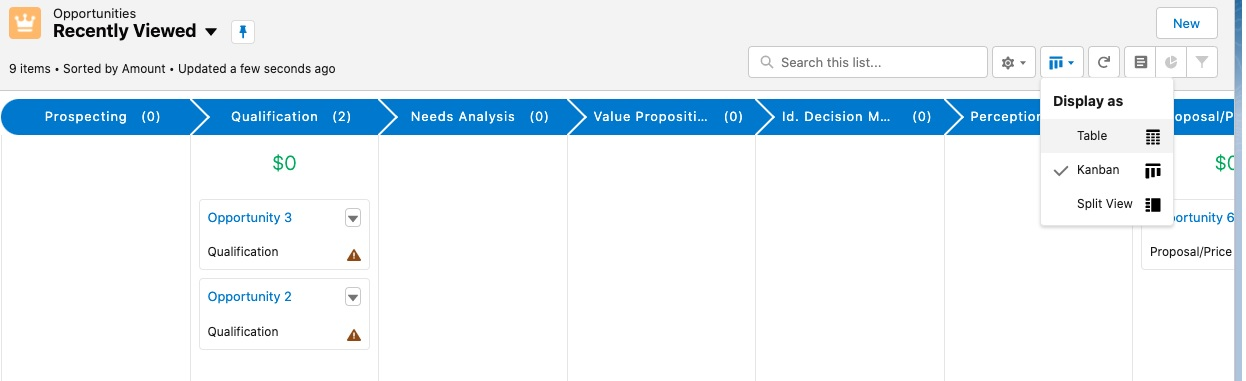
Why wait for the stroke of midnight to set your sights on new goals and ambitions? In these dwindling days of 2023, empower yourself with a head start. Embrace the power of productivity through these invaluable Salesforce tips, fueling your motivation and charting a course towards efficiency and achievement.
From proposals to quotes, contracts and more, Access Docs allows users to create and send consistent and accurate documentation to clients in a few simple clicks.
A seamless connection between Salesforce and QuickBooks. With automation of key processes, this application works to eliminate manual and duplicative efforts to empower your team.
A seamless connection between Salesforce and QuickBooks. With automation of key processes, this application works to eliminate manual and duplicative efforts to empower your team.
Get the latest Salesforce news
Subscribe to get the latest Salesforce blogs, guides, industry reports, events, and all things Salesforce related!
Let's Get Started on Your Salesforce Project!
Salesforce Innovations Transforming Insurance and Underwriting
At Access Global Group, we are committed to sustainability in every aspect of our operations. As a global leader in technology, specializing in remote work-from-home solutions…
Access Global Group Strategic Partnership With PeerIslands
At Access Global Group, we are committed to sustainability in every aspect of our operations. As a global leader in technology, specializing in remote work-from-home solutions…
Access Global Group Sustainability Annual Report
At Access Global Group, we are committed to sustainability in every aspect of our operations. As a global leader in technology, specializing in remote work-from-home solutions…
Digital Transformation Powered by Dedication & Expertise! Chat With Our Experts Today!